After upgrading to Windows 8.1, you may experience failures trying to install updates via Windows Update or any third-party application installer/updater.
This happened on my Surface Pro after upgrading from Windows 8.1 Pro Preview to the RTM version and I couldn’t get two particular Windows Updates to install and Adobe wouldn’t install updates to the Creative Suite. The Adobe Updater was helpful and actually reported the error very clearly:
The disk was full
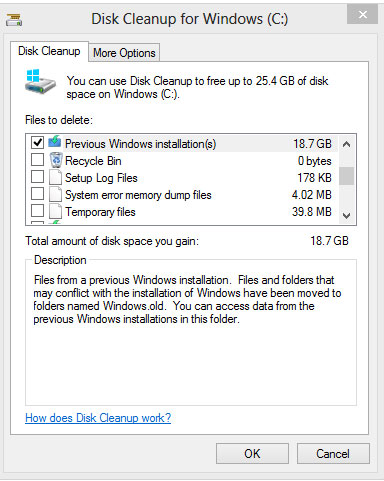 Apparently the upgrade process keeps the old version of Windows installed. fortunately, removing it is fairly easy.
Apparently the upgrade process keeps the old version of Windows installed. fortunately, removing it is fairly easy.
Removing the old version of Windows is fairly easy:
- Press WIN-Q to launch the search bar
- Type “Clean” and hit enter; Tap “settings” if you’re not already on that tab
- Select “Free up disk space by deleting unnecessary files”. This will launch the disk cleanup utility that should be very familiar from Windows 7, Vista, and even XP.
- Click the “Clean Up System Files” button
- Scroll down a bit in the list of options and you’ll see “Previous Windows installation(s).” Make sure the checkbox next to that item is selected.
- Click the OK button
This freed up a little over 18GB on my surface which was plenty to install those remaining updates and further optimize the disk.