Windows Phone 8.1 has Internet Explorer 11 built in and with IE 11 there is now the ability to browse the internet without having the phone record data on the sites that you visit through what Microsoft calls InPrivate Browsing. According to Microsoft:
InPrivate browsing helps prevent Internet Explorer from storing data about your browsing session. This includes cookies, temporary internet files, history, and other data.
This makes it an ideal feature for to enable when banking or visiting any site that requires you to submit or view sensitive data or personally identifiable information (PII).
Using InPrivate Browsing
- Launch Internet Explorer on your phone
- Tap on the tabs icon next to the address bar to open the tab selection screen
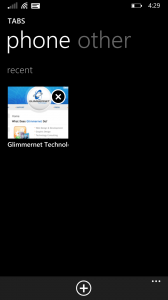
- Tap on the three dots in the lower right hand corner to bring up the menu
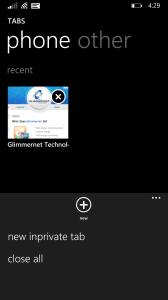
- Tap “new inprivate tab”. A new blank tab will open showing the details of the InPrivate Browsing option.
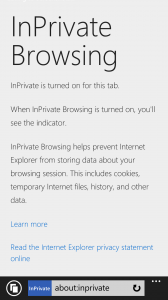
- Type the address for the site that you want to visit and hit enter.
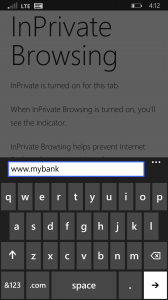
That’s it! Just an extra step or two to use InPrivate browsing on Windows Phone!